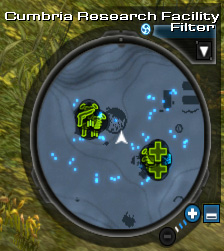
Layout of the minimap
The mini map, also known as the radar, is part of the user interface. It shows your immediate surroundings up to approximately 80m away at the furthest zoom level. The name of your current location zone is at the top of the mini map, and a number of icons are used to represent various objects in your vicinity.
- Players
![]() You. The arrow points in the direction in which your camera is currently facing.
You. The arrow points in the direction in which your camera is currently facing.
![]() A player character. This includes clan members.
A player character. This includes clan members.
![]() A member of your squad.
A member of your squad.
![]() An enemy player character. These can be encountered during wargame feuds.
An enemy player character. These can be encountered during wargame feuds.
![]() An enemy NPC. These will attack a player on sight.
An enemy NPC. These will attack a player on sight.
![]() A friendly NPC. A player may not attack these, and they will usually help the player fight enemy NPCs in the area.
A friendly NPC. A player may not attack these, and they will usually help the player fight enemy NPCs in the area.
![]() A neutral NPC. These will not initiate attacks against the player, but a player may attack them.
A neutral NPC. These will not initiate attacks against the player, but a player may attack them.
player fight enemy NPCs in the area.
![]() A escort NPC. These are typically friendly or neutral NPCs encountered during missions, whom you must escort to a certain location.
A escort NPC. These are typically friendly or neutral NPCs encountered during missions, whom you must escort to a certain location.
![]() An armor vendor.
An armor vendor.
![]() A weapon vendor.
A weapon vendor.
![]() A medical vendor.
A medical vendor.
![]() A crafting vendor.
A crafting vendor.
![]() A Military Surplus officer.
A Military Surplus officer.
- Locations and items
![]() A hospital. Upon dying, you can choose to respawn at this location.
A hospital. Upon dying, you can choose to respawn at this location.
![]() A Crafting Station. Various crafting activities can be carried out here.
A Crafting Station. Various crafting activities can be carried out here.
![]() A waypoint. Can be used to teleport to other waypoints around the current zone.
A waypoint. Can be used to teleport to other waypoints around the current zone.
![]() A footlocker. Can be used to store items and credits and share them with other characters on your account.
A footlocker. Can be used to store items and credits and share them with other characters on your account.
![]() A mission-related object. Can be an NPC from whom a new mission can be obtained, or a completed one can be turned in, or can also be an ongoing mission objective.
A mission-related object. Can be an NPC from whom a new mission can be obtained, or a completed one can be turned in, or can also be an ongoing mission objective.
Using the Mini Map[]
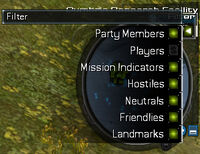
Filter list of the minimap
The mini map is a topographic map of the surrounding area. The lines on the map indicate shifts in elevation. Steep cliffs will have many lines compressed closely together; plains will have the lines much more spread out.
In order to interact with the mini map interface, you must be in command mode. Currently, the following operations are supported on the mini map:
- The map may be minimized by clicking the Minimize button or the default key is BACKSPACE. A minimized mini map currently does not show any data.
- The zoom factor may be changed between three levels by clicking on the + and - icons on the map. Alternatively, the zoom factor may be changed via the keyboard by pressing the - (zoom out) and = (zoom in) keys.
- When hovering the cursor over an icon on the mini map, a popup tooltip is displayed identifying what the object is.
- When mission tracking is on waypoints will show on the outside edge of the mini map when not in range.
- Modifying the filter list will usually better suit different player's needs. Turning off PLAYERS is recommended, otherwise it may be difficult to find squad-mates.